Standard Support Service Guide
Service Description
This 9Line Standard Support Service Guide (“Guide”) contains the standard support processes and Service Level Agreement (SLA) (which may be referred to collectively as “Standard Support”) for customers (each a "Customer”) who purchase one of the following 9Line 911 compliance services:
- 9Line for BroadWorks
- 9Line for CUCM
- 9Line for CER
- 9Line for Microsoft Teams
(each of which may be referred to as a “9Line service”).
In the event of any inconsistency or conflict between this Guide and the 9Line Terms and Conditions (9Line Order Form Terms and Conditions) or other written agreement between Customer and 9Line, the 9Line Terms and Conditions or other agreement shall prevail.
Service Support
Standard Support for each 9Line service is available for Customer via email, web, and telephone, as follows.
Urgent and High Severity Cases
If you are experiencing a 911 service outage, do not open a case in the Portal or via email.
Call 9Line support: +1-855-922-4911, option 2, option 1, to contact the on-call engineer.
Normal and Low Severity Cases
Normal and low-severity cases should be opened online in the 9Line Help Center (the “Portal”) or via email. When submitting a case, please ensure all requested information is attached to the initial submission to help solve your ticket as quickly as possible.
The 9Line Help Center: https://support.9line911.com
9Line Support Email: [email protected]
In the event of a system-down outage, Standard Support is available 24/7. Standard Support is available 8:00 AM – 5:00 PM Central time for all other support requests.
Standard Support includes standard issue resolution for the 9Line services and 9Line Portal to address errors and failures with these services.
Standard Support (1) does not include configuration of the 9Line services or phones systems, session border controllers (SBCs), or other network or telephony infrastructure (e.g., it does not include initial setup, installation, and configuration; ongoing configuration changes; or system optimization services, some of which may be available for purchase from 9Line and its partners); (2) does not include the development of new features or custom coding; and (3) is not provided for Private Previews (see the Supplemental Terms of Use for 9Line Previews for additional information).
Support Methodology
The support team follows industry best practices to triage and remediate tickets promptly. To achieve the quickest resolution, Customer should provide as much information as possible in its initial request so we can route the ticket to the appropriate team, including the following.
- Systems involved and versions (e.g., SBC type and version, phone system software release);
- A description of the problem, the steps to recreate the problem, and the impact on 911 calls;
- Timestamps when the problem occurred and
- Any available logs, traces, and screenshots.
Customer acknowledges that 9Line may be unable to provide Standard Support if Customer provides insufficient details about the problem at issue, and that 9Line is not responsible for any such failure.
I - Initial Triage
- Assess the information submitted by Customer.
- Provide an initial response.
- Work with Customer to configure settings within 9Line Portal or 9Line service.
- Assign the ticket to the team with the skills necessary to diagnose the issue.
II - Investigate and Workaround
- Provide workarounds, if available, to Customer as quickly as possible.
- Work with Customer to diagnose and isolate the issue.
- Submit bugs or other applicable work items to 9Line engineering.
III – Resolution
- Test potential fixes with Customer.
- Obtain Customer acceptance of problem resolution or workaround.
IV – Quality Improvement
- Assess defect introduction and removal.
- Incorporate findings into internal 9Line processes.
Help Center
9Line maintains the Portal for Customer engagement, documentation, and support ticket access. Customer must provide the names and email addresses of the parties within their company that require access to the Portal, which includes access to the ticketing system.
To enable Customer’s engineers to collaborate on tickets, 9Line will enable users to view all tickets submitted by Customer and add comments. If Customer wants to disable this capability, or if full visibility was previously disabled and Customer would like the collaboration access enabled, please contact 9Line support.
Viewing Cases
- Click your avatar menu in the top right corner of the browser.
- Click Requests.
- In the "My requests" and "Requests I am CC’d on" columns, you can view requests you have opened and those belonging to your company.
- Filter and sort requests using the menu headers of the ticket list.
- All tickets, including closed tickets, are included in this view.
Case Statuses
Case statuses can be viewed in the 9Line Portal. Cases are assigned a status based on the next steps and activities determined by the 9Line support engineer.
- New: The case has been submitted but has not been assigned.
- Open: The case has been assigned to an engineer. Initial Triage activities have begun.
- Customer Pending: Cases pending Customer action.
- 9Line Pending: Cases pending 9Line action.
- 9Line Release Pending: The case is pending a software release to resolve the reported issue.
Single Thread Policy
Please submit one request per ticket to allow 9Line to assign the appropriate resources. If a service request has evolved into a separate issue or request, 9Line may create a new support ticket for the customer.
Change Management
For system changes to 9Line services that require 9Line to complete the change, Customer must submit a Change Management request via email to [email protected] at least two business days’ prior to the date on which Customer wishes the change to be completed. Examples of changes requiring a Change Management request include:
- changing a parent organization;
- creating multiple parent organizations;
- deleting parent organizations.
Roles
Customer and 9Line will each assign personnel to support the 9Line service, perform triage, and assist in the remediation of incidents. Customer shall provide 9Line the contact information for each of the following people in its organization.
| Customer Contact | Contact Description |
|---|---|
| Project Owner | The primary point of contact for the technical and commercial relationship between the Customer and 9Line. |
| Phone System Engineer | Point of contact to configure the 9Line integration with the phone system(s). |
| SBC Engineer | Point of contact responsible for configuring the routing of SIP traffic between the phone system and 9Line. |
| Network Operations Center | Contact information and instructions for opening tickets with the Customer's NOC, if available. |
| Contacts authorized to submit Change Management requests | Responsible for change management requests involving restricted activities. |
| Contacts requiring 9Line Help Center | Responsible for opening tickets or accessing documentation in the 9Line Help Center. |
| Contacts requiring 9Line Status Portal | Responsible for receiving and processing notices related to 9Line service maintenance, outages, and incidents. |
Service Levels
After receiving a request for Standard Support from Customer, 9Line will determine, in its discretion, the level of severity of the problem (based on the Severity Level Definitions below), and will respond to Customer (except that these Service Levels do not apply to Previews, as that term is defined in the Supplemental Terms of Use for 9Line Previews).
Initial email notification to Customer
| Severity | Response Time Goal |
|---|---|
| Urgent | Within 15 minutes of identification of the event. |
| High | Within 30 minutes of identification of the event. |
| Normal | Within 4 hours, during business hours, of identification of the event. |
| Low | Within one business day of identifying the event, |
Status update emails to Customer
| Severity | Response Time Goal |
|---|---|
| Urgent | Within 15 minutes of identification of the event. |
| High | Within 30 minutes of identification of the event. |
| Normal | Within 4 hours, during business hours, of identification of the event. |
| Low | As information is available, or minimally once per month. |
Severity Level Definitions
Urgent
- No workaround is available.
- 911 calls delivered to the 9Line SBCs do not connect to any PSAP, or call quality is severely degraded with a Mean Opinion Score value of 1 or less (as determined by 9Line).
- Customer and 9Line will commit resources 24/7 to resolve the issue.
High
- No workaround is available.
- 911 calls delivered to the 9Line SBCs do not connect to PSAPs for a location or region of locations, or call quality is degraded with a Mean Opinion Score value of 2 or less (as determined by 9Line).
- Customer and 9Line will commit resources between 8:00 AM – 5:00 PM Central time to resolve the issue.
Normal
- A workaround or other option is available.
- Location information is missing or incorrect when delivered to the PSAP; non-critical functions of the 9Line service are not operational.
- Customer and 9Line will commit resources as available to resolve the issue.
Low
- There is no impact on production service operations.
- Configuration troubleshooting of 9Line portal or agent, testing, product features inquiries, installation, or onboarding.
Updated 7 months ago