Create a CUCM Cluster
Prerequisite: 9Line Agent Deployed and SNMP Configured
Overview
A CUCM Cluster in 9Line represents each of your on-premises CUCM Cluster(s). For each CUCM Publisher in your environment, define the IP address or hostname the 9Line agent should use for communications.
It is important that only the CUCM Publisher is added, do not add CUCM subscribers in the portal.
After configuring the integration with CUCM, phone device types will be imported, excluding the TCT/BOT/and CTI Port device types.
9Line supports all CUCM versions currently supported by Cisco. While our agent software may work with unsupported versions of CUCM, 9Line support is limited to Cisco-supported versions as defined by our End of Life Policy.
Enable SNMP on CUCM Cluster
9Line recommends SNMP v3 for all customers due to its security capabilities.
SNMP v2c or v3 must be configured on all CUCM servers, and the SNMP services must be started on all CUCM servers in the cluster. Please refer to Configuring SNMP on CUCM and Switches.
Enable AXL Access on CUCM
Ensure “Cisco AXL Web Service” is enabled on the CUCM publisher; this is the only server 9Line will use AXL to communicate with.
- On the publisher, navigate to Cisco Unified Serviceability → Tools → Service Activation → Cisco AXL Web Service.
- Ensure the service is checked and shows activated.

Create an application user for 9Line and assign the Standard AXL API Access permissions to this user. You may need to create an access control group and assign it the permissions if you do not have an existing group with AXL API access.
- In CUCM, go to User Management → User Settings → Access Control Group
- Click Add New and provide a name
- At Related Links in the top right corner, click Assign Role to Access Control Group
- Select Standard AXL API Access
- Go to User Management → Application User → Create a new user
- Assign the access control group you created
- Store the username and password you’ve created, which will be used in the following steps. Do not use the "@" symbol in the AXL user's password. We have observed this character creates authentication errors.
Refer to the Administration Guide for Cisco UC: https://www.cisco.com/c/en/us/td/docs/voice_ip_comm/cucm/admin/14/adminGd/cucm_b_administration-guide-14su1/cucm_b_test-adminguide_chapter_010.html for additional information related to users and roles.
Configure CUCM Cluster in 9Line
9Line Navigation: Management → Systems → CUCM Clusters
- Click Create Cluster. Reminder: only create an entry for the CUCM publisher.
- Provide a display name.
- The Full Sync Interval should be left at its default setting of twenty-four hours unless 9Line support advises you to change it.
- Set the hostname of the CUCM server for the 9Line agent polling. The AXL web service must be enabled on this CUCM server.
- Set the username and password of the application user to the values you previously created.
- Choose which version of SNMP you configured previously.
- For V2 enter the community string. If using V3, please enter the authentication and privacy details.
- Reminder: the DNS servers configured on the 9Line agent must be able to resolve all CUCM hostnames in the cluster or phone tracking will not function.
- Click Create.
Verify CUCM Cluster in 9Line
9Line Navigation: Management → Systems → CUCM Clusters
After the Agent completes the initial synchronization with the 9Line cloud, you will see the CUCM cluster listed in the portal. CUCM Cluster System Status will reflect “Healthy” if all systems are operating normally.
If errors exist between the Agent, CUCM, or the cloud, you will see a message “Requires Attention” message. If this message is encountered, confirm your credentials for the CUCM cluster.
For further assistance, review this article for possible causes. Resolving CUCM Cluster reporting status of unhealthy. Please raise a ticket via the support portal if you cannot resolve this error.
Updated 7 months ago