Network Switch Configuration
Video Tutorial
Create a Network Switch
9Line Navigation: Management → Systems → Network Switches
- Click Create Network Switch.
- Define a display name.
- If your organization has multiple agents, select the agent responsible for polling this switch.
- Select the sync interval, which controls how often the switch is polled. The default is every five minutes.
- Enter the IP address of the switch.
- Select the SNMP version and enter the credentials as applicable.
- 9Line recommends using SNMP v3. If you select Version 3, you will be prompted for additional authentication and privacy settings for SNMP v3.
- If you require version 2c, enter the SNMP version 2c community string.
View Switch Details & Set Port Locations
9Line Navigation: Management → Systems → Network Switches
- Click the switch name or the vertical ellipsis for the switch, then click View details.
- The configuration details of the switch are listed.
- Click Ports to view the ports & location details for the switchports.
- Assign a location to each port, as applicable, or assign a location to the entire switch to affect all switchports.
Synchronize a Switch
9Line Navigation: Management → Systems → Network Switches
9Line automatically schedules the network discovery of switches. This process allows you to schedule a synchronization immediately.
- To initiate discovery for a particular switch, click the vertical ellipsis for the switch.
- Click Synchronize Now.
- Click Synchronize to confirm you wish to start the sync.
- A sync will run and gather details on which devices are plugged into the switch.
Edit a Switch
9Line Navigation: Management → Systems → Network Switches
- To edit the settings for a network switch, click the vertical ellipsis for the switch.
- You may update any of the settings for the switch.
- Click Save to commit your changes.
Delete a Switch
9Line Navigation: Management → Systems → Network Switches
- To remove the network switch, click the vertical ellipsis for the switch you wish to remove.
- Click Delete.
- Click Delete again to confirm you understand the action cannot be undone.
- The switch is now removed from the system.
Updated 7 months ago