Agent Alerts
Overview
Agent Alerts is in public preview and subject to the Supplemental Terms of Use for 9Line Previews.
The 9Line Agent Alerts feature allows for creating alerts for agent statuses. As additional monitored components are added to the feature, those additional capabilities will be added to this document.
The monitoring of agent statuses occurs by background services within the 9Line system and does not require activation or configuration. The Agent Alerts configuration is related to subscribing to notifications when an agent status transitions between a monitored state.
Monitored Events and Thresholds
This section contains currently monitored objects and will be updated as future capabilities are added.
| Event Type | Threshold |
|---|---|
| Agent Offline | Agent has been offline for more than five minutes in the most recent polling period. |
| Agent Online | Agent has connected. To prevent nuisance messages, if a connection reestablished within the five-minute Agent Offline window, no alert will be sent. |
Configuration Steps
The following high-level steps are necessary to configure the Agent Alerts feature.
- Define a template if you wish to use a non-default message.
- Create a notification configuration for the transition message(s).
- Optionally, test the notification messages.
Agent Offline / Online Template Creation
The default template is built into the 9Line portal and does not require creation. If you wish to use a message other than the default provided by 9Line, you can create a new email template and modify the formatting using the WYSIWYG editor. If this is your first time creating an agent status message template, you will not see any templates for the agent status.
- Navigate to Management → Email Templates
- Click New
- Click Agent Offline or Agent Online, depending on which template you would like to create.
- Customize the Name of the template to meet your standards.
- Modify the Subject and Body of the email using your own text and the placeholders provided.
- Click Save when complete. The template will be shown in your list of Email Templates.
| Placeholder | Usage |
|---|---|
| {{organization_name}} | The organization name. |
| {{organization_id}} | The organization ID. |
| {{agent_name}} | The agent name. |
| {{agent_id}} | The agent ID. |
| {{agent_disconnection_datetime}} | The last time the agent was disconnected. |
| {{datetime}} | The current date and time. |
Create Notification Group Messages
To enable Agent Alerts, you must create a Notification Configuration and define who should receive the Agent Alert based on the transition. You can configure the following supported alert types: Email and Webhook.
- Navigate to Management → Notification Configurations.
- Click the Create notification configuration button.
- Assign a Notification Name for the notification, such as “Agent Offline Alert”.
- Choose the Event Type according to the function you wish to monitor, such as Agent Offline.
- If using a custom template, choose it from the Template drop-down field or leave it unchanged to use the default built-in messaging.
- In the Add Recipient box, type the email address that should receive the alert and press the + button to add the recipient to the recipient list. You can specify multiple recipients by adding each to the list.
- Leave the Locations list empty.
- Specify a Webhook URL if you wish to integrate the alert into a system capable of processing webhooks.
- Click Save.
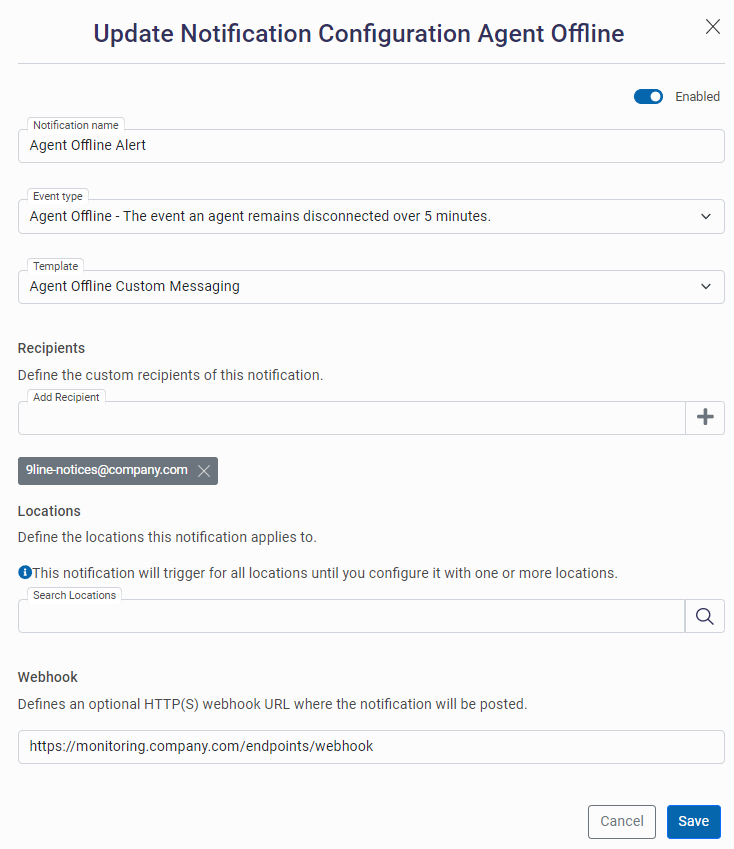
Testing
To test an Agent Alert, you will need to create a fault condition. For example, to test an Agent Offline event we recommend:
- Shut down the agent via VMware vCenter using the Shutdown Guest OS option.
- Wait at least five minutes since the agent powered off.
- If an alert is not received within ten minutes, confirm the notification configuration recipient and ensure the recipient is entered correctly.
Please contact 9Line support for any issues with the Agent Alert feature.
Updated 7 months ago