Location Management
Overview
Locations in 9Line represent a validated address that can be associated with a device or user, or 9Line object such as a 9Line Static Route. The assigned and associated location will be presented to the PSAP during an emergency call. A reseller, customer admin, or end-user can create a location. Locations, regardless of creation method, are not accessible outside of your organization.
When you create a location, an address validation request will be processed against the 911 PSAP address databases, and suggestions are presented to help you validate the address. If validation errors occur, please refer to our article, Validating Emergency Addresses, and raise a ticket if you cannot resolve the issue.
9Line Agent Location Assignment
The 9Line for CUCM Agent will discover devices on the network and the 9Line cloud will dynamically assign them to a location using the following precedence:
- A physical IP Phone is discovered on a network switch via CDP or LLDP. Jabber clients do not support CDP or LLDP.
- A physical or softphone is discovered on the network based on its associated Wireless Access Point BSSID.
- A physical or softphone is discovered on the network based on its IP Subnet.
- A physical or softphone is manually assigned a location.
Before the dynamic assignment can occur, you, as the admin, must create and assign locations to network switches, subnets, or WAPs.
Location Types
A location in 9Line for CUCM can be created for organization-wide use or scoped to a single user. In this document, we will refer to an organization-wide location as a Shared Location and a single-user location as a User Location.
User Locations
When a user creates a location, it is automatically associated with their user account. The user can then assign the location to their phone via the 9Line Portal or the 9Line Jabber Gadget. The location will only be accessible to the user who owns the location and you as the admin. However, as discussed in the next section, you can still create a Shared Location with the same information as a User Location if necessary.
Shared Locations
Shared Locations are created by admins using the bulk import feature or manually creating them as an administrator in the 9Line portal. Admins often use the bulk import tool to create entries for frequently visited locations not discoverable by the 9Line Agent. When you use the bulk import feature, you will leave the device and user assignment blank, thus making the location available for any user to pick.
To perform a bulk import:
9Line Navigation: Management → Locations → Actions menu
- Pick the Import menu item.
- Download the CSV template.
- Review the instructions for completing and formatting the CSV file.
- Once the CSV is ready to import, return to the Import screen and upload the CSV.
- The bulk import tool will provide feedback on the success or failure of address validation.
Once an address has been imported successfully, it will be available for any 9Line Portal or Jabber Gadget user to toggle on and activate as their location.
Public versus Private Locations
Public Locations
All shared locations are created by default as Public, which allows them to be viewed by any end user in your organization. When navigating to Management → Locations in the 9Line portal, all public locations have a blank owner.
Private Locations
All locations created by an end user will be tied to their User ID as the Owner and will be marked private. Administrators can view these assignments by navigating to Management → Locations in the 9Line portal.
Gadget and Portal Considerations
- When adding locations in the Jabber gadget, there is no choice of public/private. The entry defaults to private and is tied to the user creating the location.
- Administrators cannot assign the ownership of a private location to another user. You can change a private location to “Public” using the Public/Private slider in the edit menu.
- As an administrator entering a location in the portal, any new entry will default to private, but can be switched to public by manually moving the slider before saving the entry.
- If you change the public entry to private it will assign your administrative user as the owner.
- If you change a private entry to public it will remove the Owner assignment and will be visible by all end-users.
Updated 7 months ago