Agent Platform Migration
Migration from Agent v4
The 9Line Agent Platform Version 5 introduces Ubuntu as the preferred Linux distribution for the 9Line platform and retires Photon OS. This operating system change requires that the agent be redeployed. Redeployment involves the following steps and is estimated to take approximately 15-20 minutes. Before beginning, note the network configuration of your existing agent, or if you wish to use new networking information, have that information prepared.
The agent is not critical to the call path for emergency calls. Agent migration is considered a non-critical event and should be performed within 9Line standard support hours to ensure available assistance.
Do not delete the existing agent reference in the 9Line portal. Do not create a new Agent Entry in the 9Line portal. Reuse the existing Agent when generating the certificate.
Inventory Your Configuration
If you will reuse the existing network configuration settings, take note of the existing networking configuration.
Refer to the 9Line for CUCM Connectivity Requirements section for information regarding the required network settings for communication with 9Line.
Ensure you have gathered proxy settings and a proxy certificate if you are using a proxy server.
If you will use new networking information, have that information prepared before beginning the installation.
Prepare Files
- Download the latest OVA for Platform Version 5 from the 9Line support portal here.
- You may wish to download the OVA to a jump box to expedite deployment.
Monitoring Decision
Choose whether to deploy the optional Azure ARC integration for remote monitoring and management. If your security team restricts outbound traffic from the Agent, Azure ARC monitoring introduces new connectivity requirements 9Line for CUCM Connectivity Requirements.
Gather Agent Certificate
Completing this step will invalidate the certificate on your current agent(s).
- Navigate to the existing agent in the 9Line portal.
- Click the vertical ellipsis and select Generate a certificate.
Deploy
- If you will re-use network configuration settings, shut down the existing agent virtual machine before continuing.
- Refer to the Deploying a new Agent section to deploy the new OVA.
- Confirm that the agent(s) shows a status of connected in the 9Line portal.
- Review the agent detail page by clicking on the agent name and verifying that the Agent Platform is now 5.
- If a second agent is deployed, follow the same steps using the same certificate.
- Deploy the new agent OVA.
Confirm the agent(s) show a connected status in the 9Line portal. Verify that the Agent Platform is now 5. Follow the same steps for a second agent using the same certificate.
Updated 7 months ago