Deploying a new Agent
Process Overview
- Log in to the 9Line support portal to access the most current version of the agent installation downloads.
- Navigate to the download directory on the 9Line support portal: 9Line for CUCM: Related Downloads.
- Download the currently published OVA that aligns with your version of ESXi.
- Generate your agent certificate in the 9Line portal before you deploy the OVA.
- Gather the required networking details described below.
- Deploy the agent.
Generate the Agent Certificate
- 9Line Navigation: Management → Systems → CUCM Agents
- Click Create Agent button.
- Enter a name of your choice for the agent.
- Click the vertical ellipsis on the far right of the newly created Agent.
- Click Generate Certificate option.
- Click Generate to create the certificate.
The certificate will be displayed in PEM format, and the certificate will automatically be downloaded.
Deploy the Agent OVA
Initial Credential
- Credentials for the 9Line agent are published within the 9Line support portal on the Agent Download page.
Agent Deployment Wizard
The OVA deployment is typical. Deploy the OVA, power on the virtual machine, connect to the console, and configure the system using the interactive wizard.
- Deploy the OVA and power on the VM.
- Connect to the console and configure the system using the interactive wizard for phase 1 of the configuration.
- Log in with the initial credentials.
- Enter the agent IPv4/IPv6, domain, time and related networking details.
- Choose whether to deploy Azure ARC for remote monitoring and management (optional).
- If deploying with Azure ARC, you will be prompted for your:
- Company Name
- Administrative contact email for the notices related to the agent.
- If deploying with Azure ARC, you will be prompted for your:
- If using a proxy server, enter the server details in the following format:
- For no authentication:
http://10.1.1.1:3128/ - For authentication:
http://username:[email protected]:3128/
- For no authentication:
- Paste in the proxy certificate, then press CTRL-D when completed.
Connectivity Test and Agent Certificate Install
- Log in to the agent via SSH using the initial credentials to paste the Agent Certificate easily.
- The system will perform network connectivity tests to ensure it can communicate with 9Line.
If using a proxy, the connectivity test only checks connectivity to the proxy server, not to the 9Line cloud. Because of this, the tests will always test successful if communication to the proxy server is successful.
- Paste the agent certificate generated in the 9Line portal when prompted.
- The system will activate the agent services, which may take up to 5 minutes.
- Once validated, the system will restart.
Verify the Agent Communication with 9Line Cloud
9Line Navigation: Management → Systems → CUCM Agents
Verify the Agent shows online. The connection count should reflect "1/2."
If you do not see this status:
- Verify proxy and firewall configuration.
- Ensure DNS is operational.
- Confirm agent 9Line for CUCM Connectivity Requirements.
Change the Admin Password
- Connect to the agent via SSH using the initial credentials.
- Choose the menu option "3" to change the password.
- Enter the existing password, then set and confirm a new password.
Updated 7 months ago